Mother Lode Bookkeeping Inc. is providing our clients with a free service which provides quick and secure access to their information while allowing us to deliver this information more efficiently and with a “greener” impact on our environment.
Log In
Your login and password are Case Sensitive. Note that your login will always be UPPERCASE letters (changed as of June 2015).
Requirements
The portal will work on any web browser that supports html5 including PCs and Smartphone's running later versions of Internet Explorer or Chrome, and Mac computers running later versions of Safari, as well as iphones. While most newer computers will already have all the software installed that is necessary for the Portal to function, this required software can be download below for free by clicking on the appropriate icons below.
WEB BROWSER (PC): You can use either Google's Chrome (recommended) or Microsoft's
Edge (other compliant browsers may work). If you do not have the latest version installed you can download it for free here:
![]()
![]()
WEB BROWSER (MAC): If you are using a Macintosh computer you can use the Safari browser (other compliant browsers may work). If you do not have Safari installed you can download it for free here:
![]()
SMARTPHONES: You can access the portal from most Smartphone's that have web browsing capabilities.
How to View/Save/Print or Upload a Document
After you logon you will see the following screen below. On the left you will see your folders by year at the top and the files that folder contains at the bottom. Click on the folder year which contains the information you want to view or retrieve and then click the file you would like to view/save/print from the bottom window. After a pause to decrypt, the document will be displayed in the Window to the right. The page can display many types of documents including:
Image Files (.JPEG, .PNG, .GIF, .BMP, .TIFF)
Video Files (.MPEG4, .3GPP, .MOV, .AVI, .WMV, .FLV)
Text Files (.TXT)
Markup/Code (.CSS, .HTML, .PHP, .C, .JS)
Microsoft Word (.DOC )
Microsoft Excel (.XLS, .XLSX)
Microsoft PowerPoint (.PPT, .PPTX)
Adobe Portable (.PDF)
Audio (.MP3, .MPEG, .WAV)
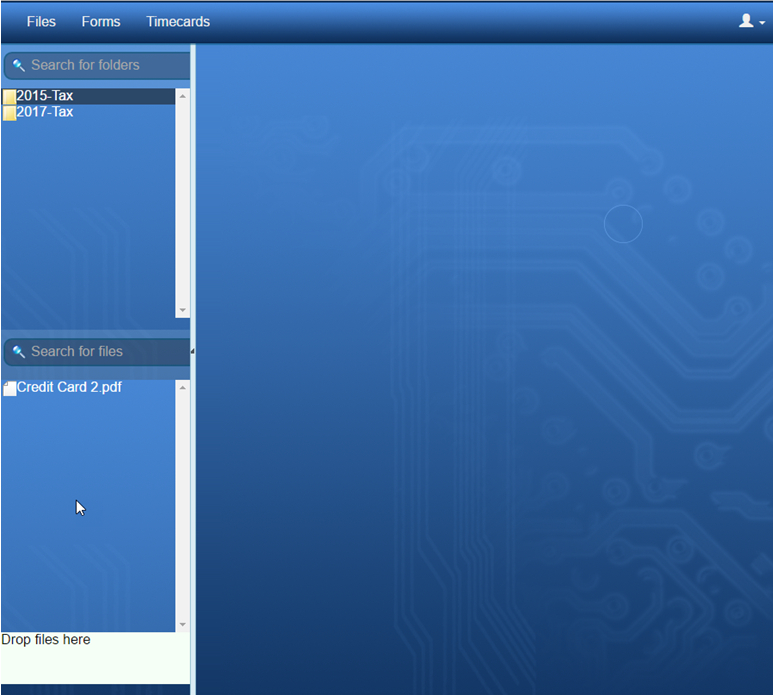
View
To view the document just click on the document name in the bottom left window and the document will be desplayed in the large window.
SAVE/PRINT
(Chrome) Once displayed you can save and print the document by clicking on the download icon in the top right corner of the window. The document will be availe to open in your Download folderon your computer or from the bottom left corner of the browser window. Once downloaded you can print the document out from any pdf reader.
(Edge): Once displayed, click on the "pop-out" icon on the top right corner of the window. This will open another ImgServer window. From this new window click on the print icon in the upper right corner which will open another window that will allow you to either print and/or download (save) the document to your computer.
Upload Documents to the MLB Portal
Fist select the folder you would like to upload to by clicking on the Year Folder in the top left box. Then drag the file you would like to upload to the "Drop files here" window at the bottom left of the portal window. The file will be uploaded to the Portal and the file name displayed in the lower left window.
If you have files that you would like to upload to us but you are not sure of the document format that we may be able to open, listed below are some of the common formats that we can accept:
- PDF Documents: All Versions (Recommended)
- Microsoft Word: Most Versions
- Microsoft Excel: Most Versions
- QuickBooks Files: Most Versions
- JPEG, TIFF, BMP, GIF plus most other Graphic Files
To close the window click the “X” in the top right corner.
Forgot Your Login or Password
LOGIN: If you forgot your login information contact us and we will send you your login information. You can contact us via e-mail or contact your preparer directly.
PASSWORD: If you have forgotten your password, you can return to the Client Log In page and click on the "Forgot your Password?" link, or go directly to "Forgot your password" and your password will be e-mailed directly to you. NOTE: you must have an e-mail address on file with us for this to work. If we do not have an e-mail address on file you can contact us via e-mail or contact your preparer directly.
Also, if you would like to change your password, once in the portal, click on the "person" icon in the top right corner of the window and select "Settings" from the dropdown menu. If you do change your password, please let us know what it is so we may record the change in your file. You can e-mail us to let us know.
